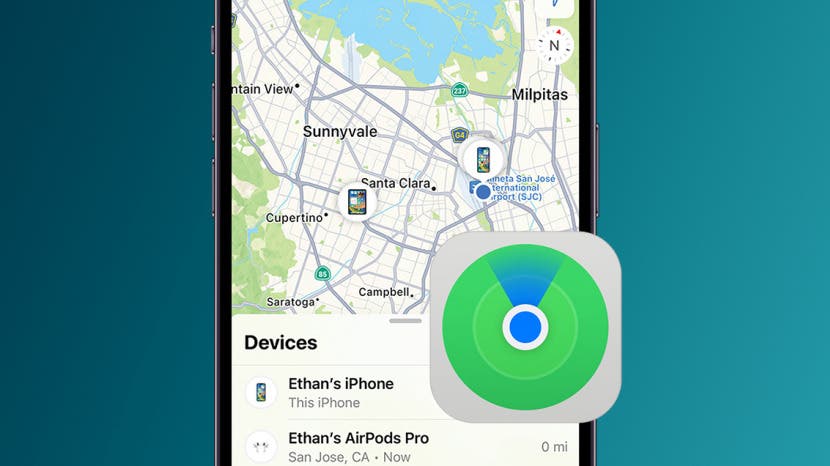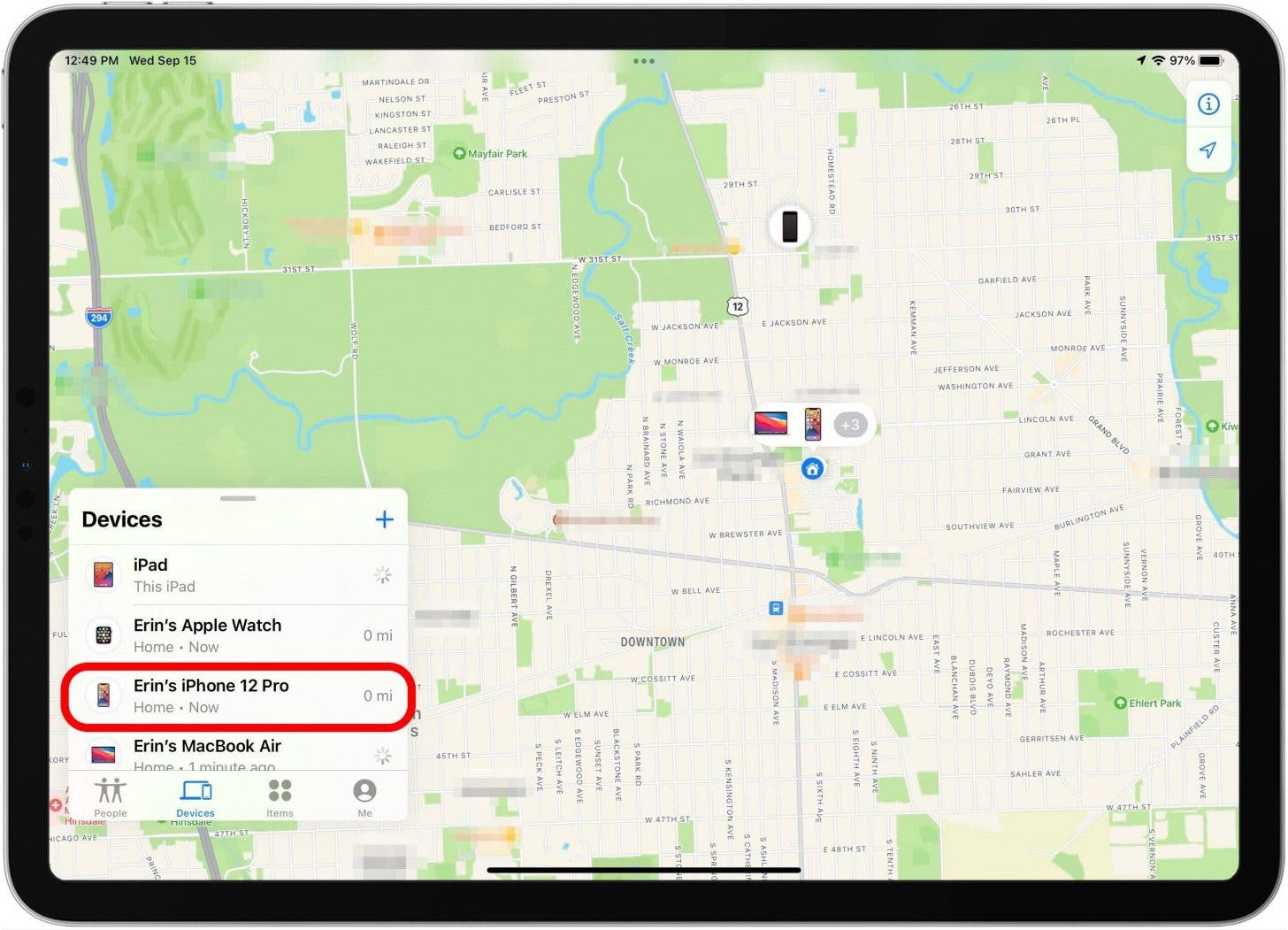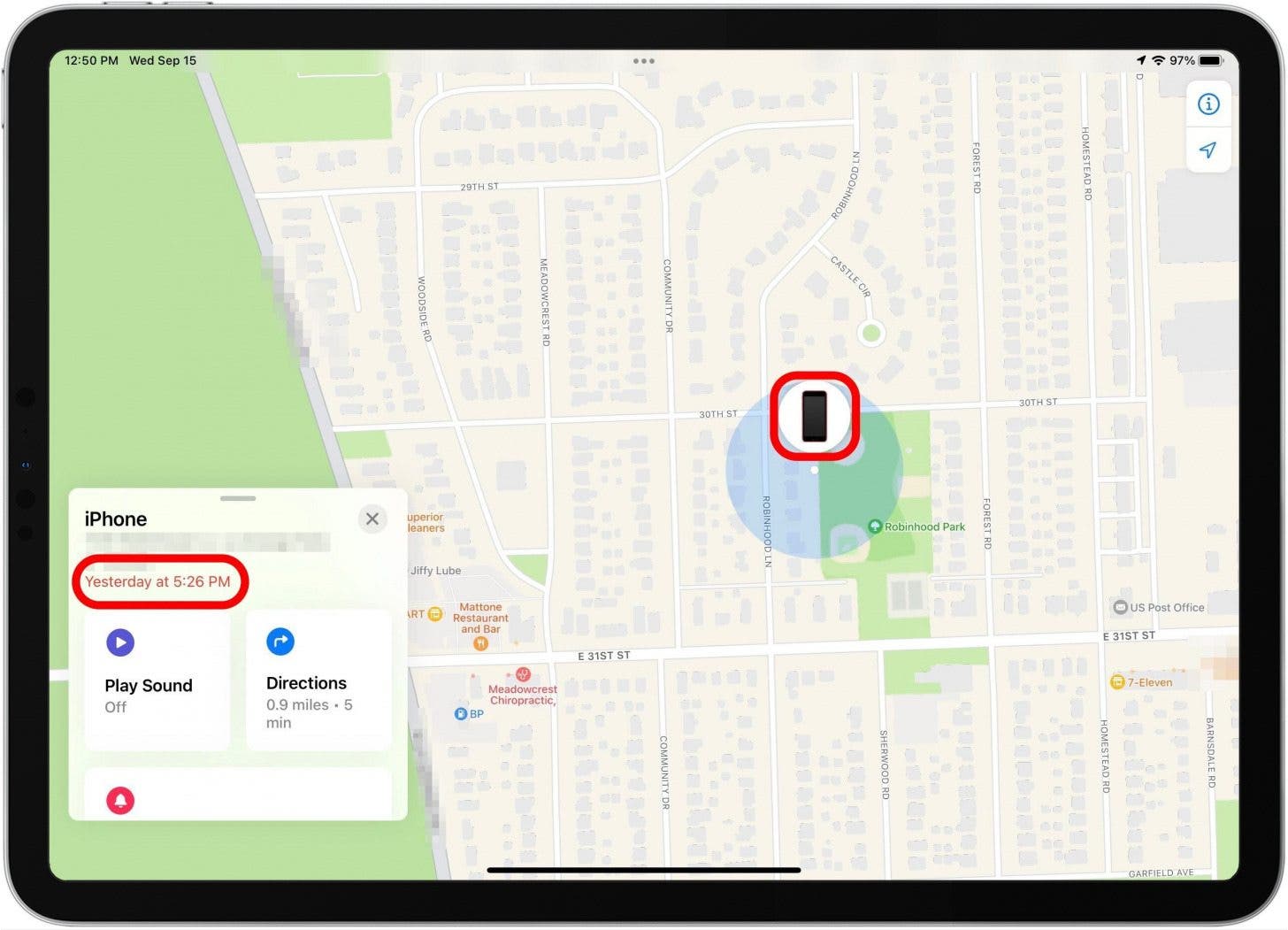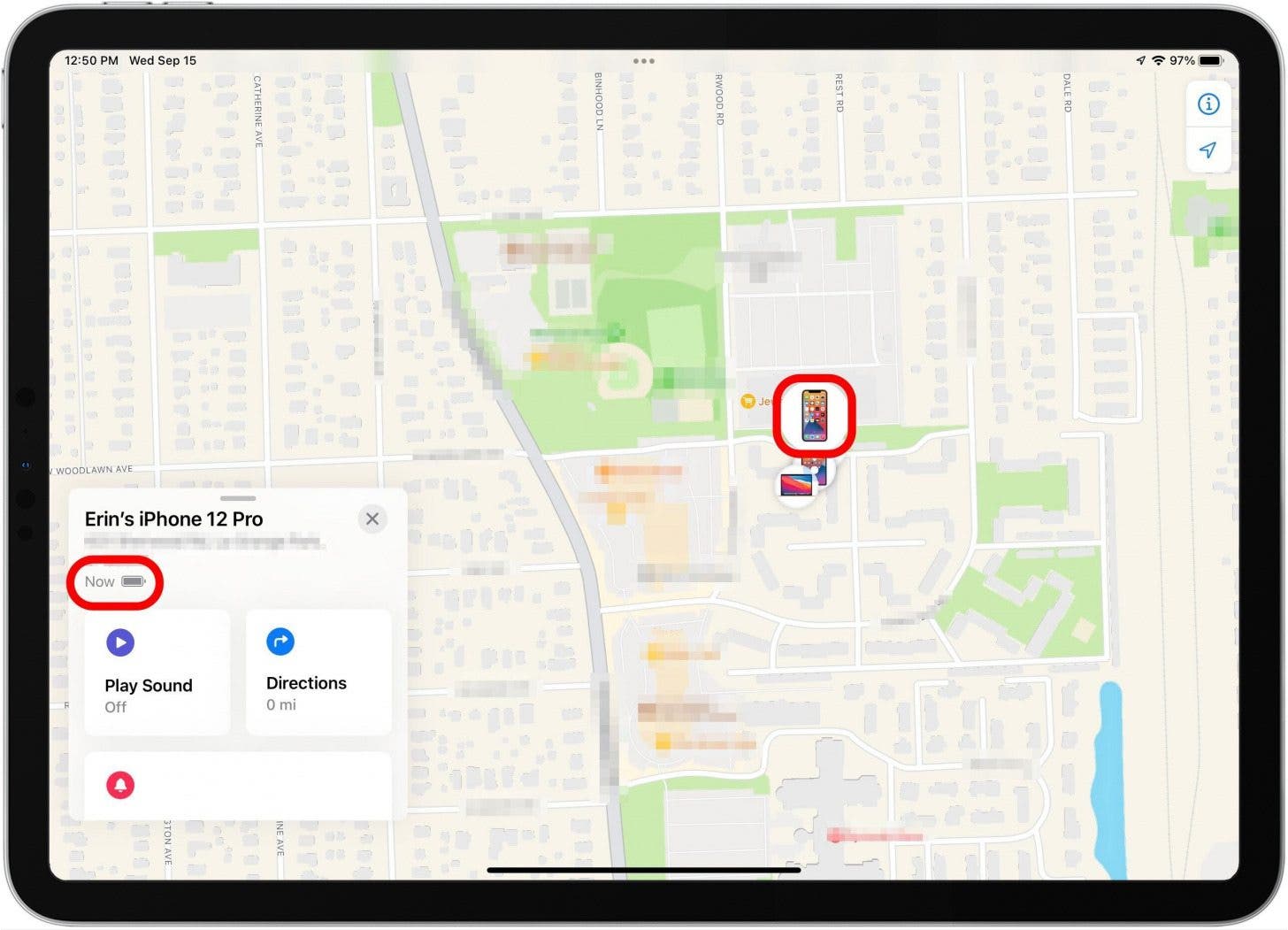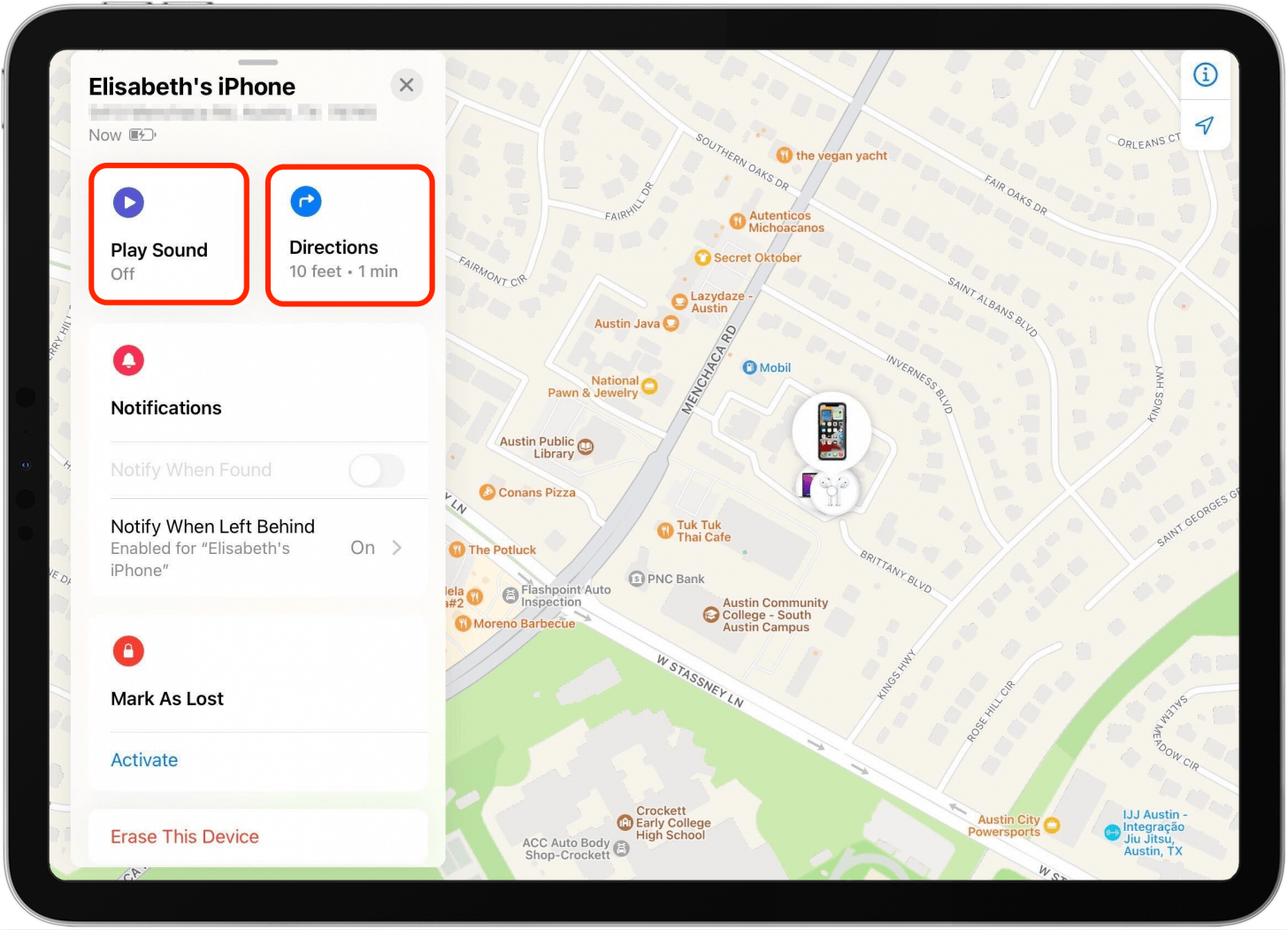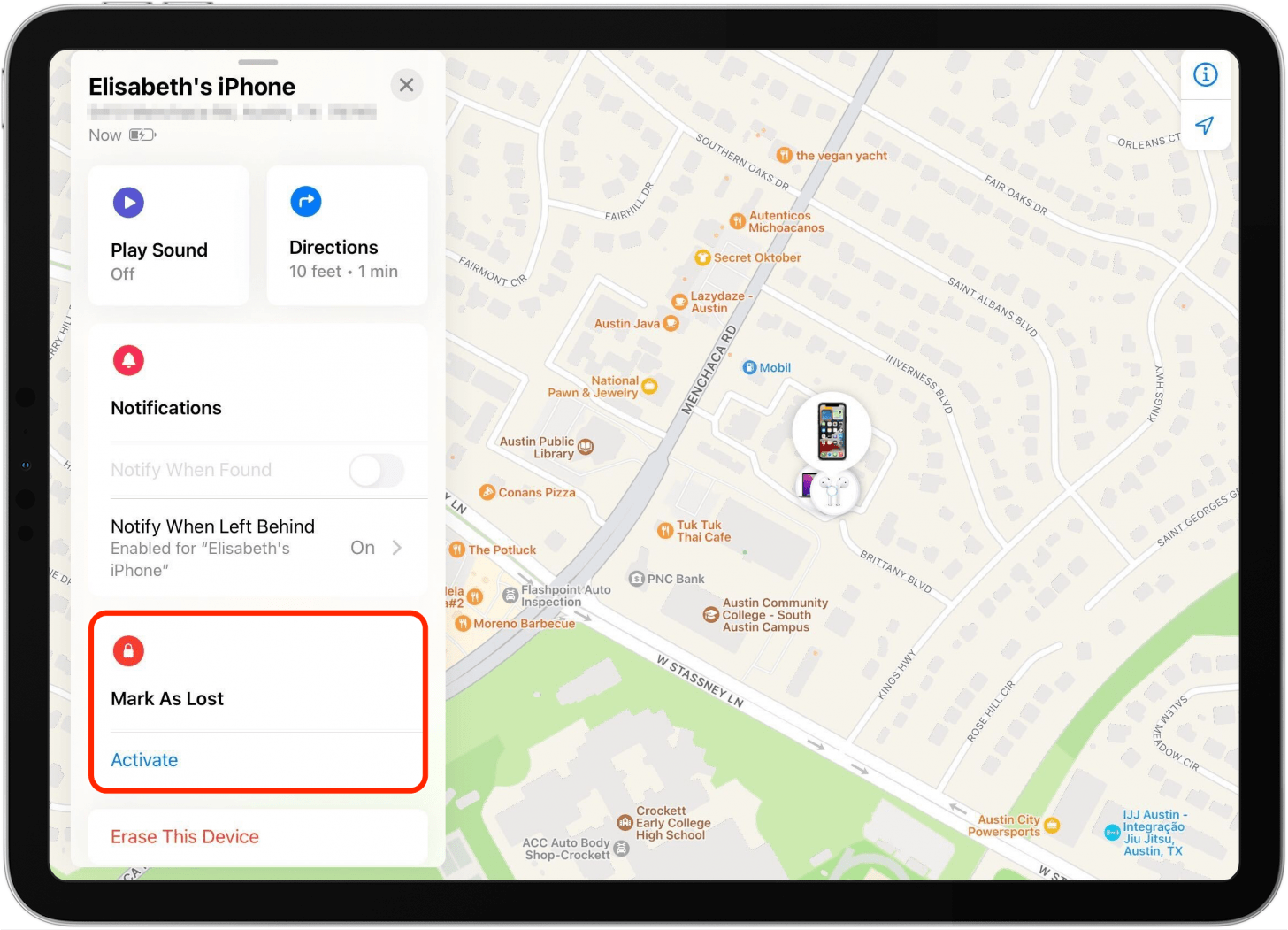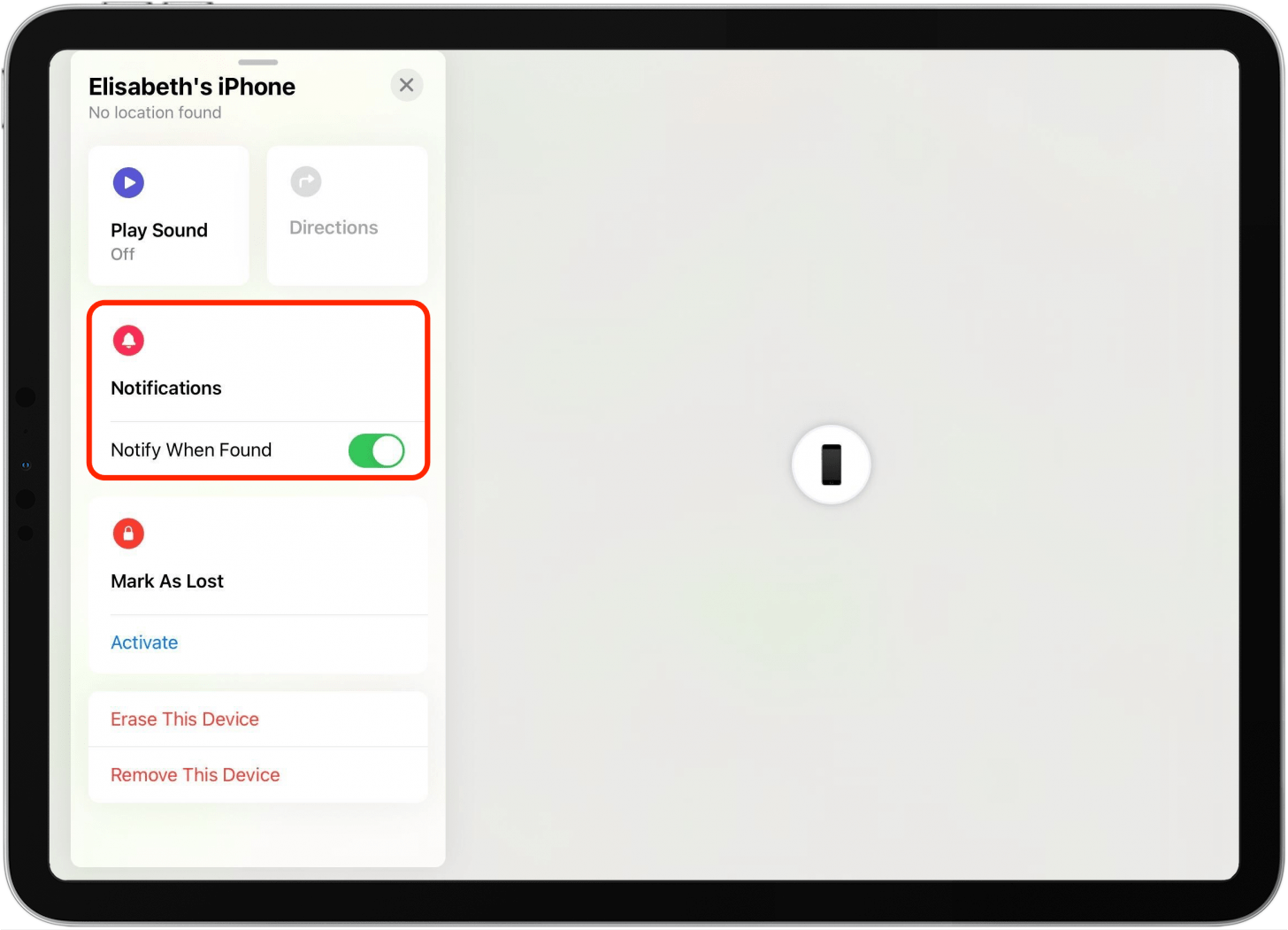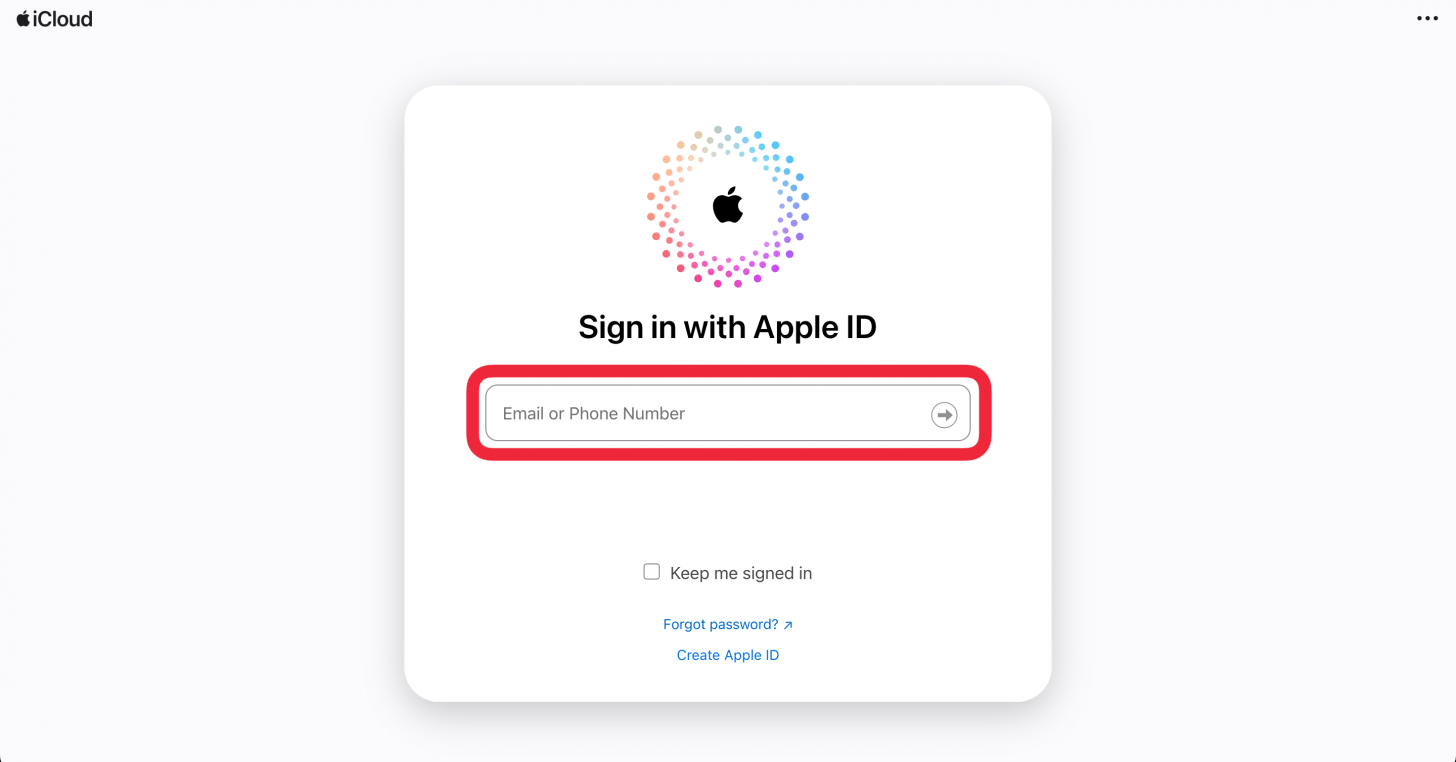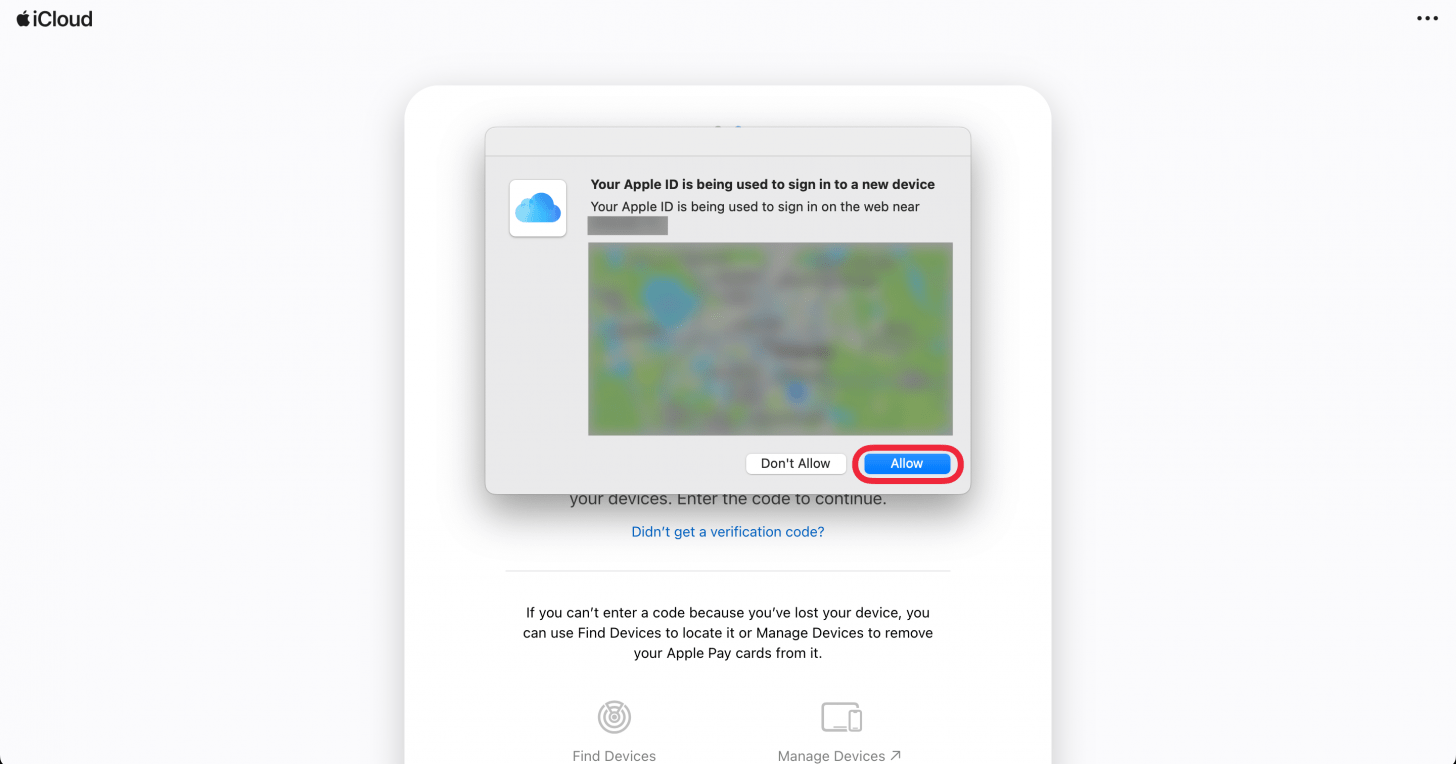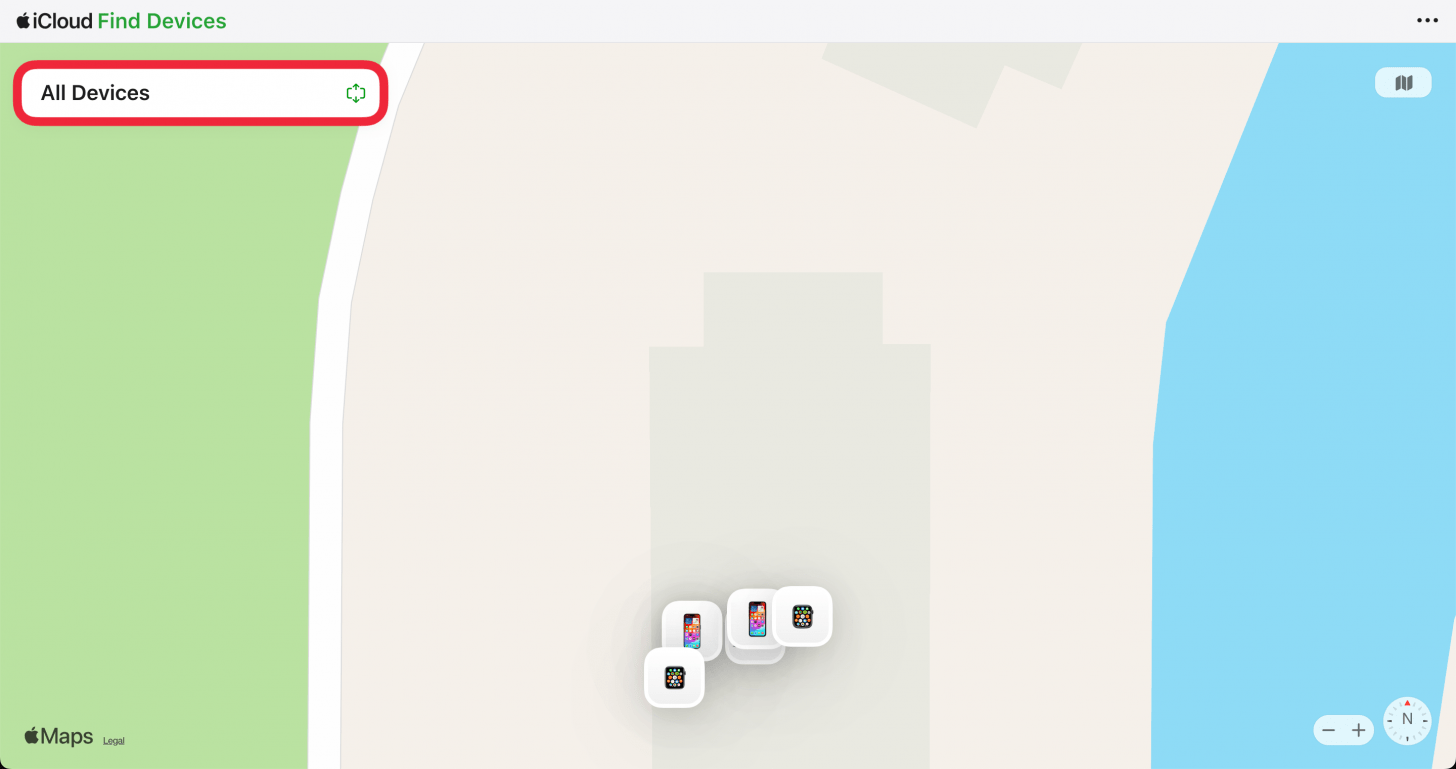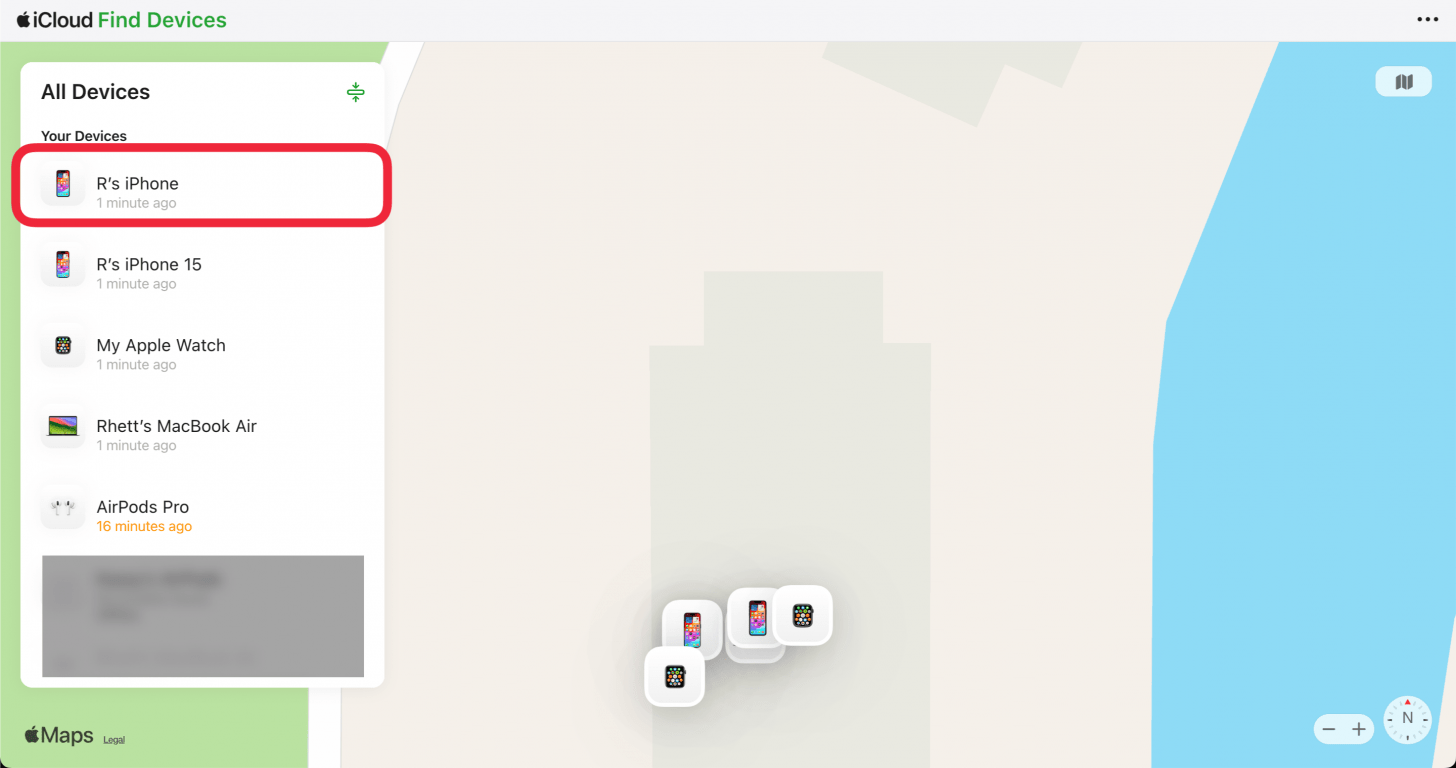Finding Your Lost iPhone: Even If It’s Dead or Offline
Lost your iPhone? Don’t panic! Even if your iPhone’s battery is dead or it’s offline, there are ways to track it down. This article explores three reliable methods to find your missing device, giving you the peace of mind to know you can retrieve your valuable device.
The Power of Find My: Tracking a Lost iPhone
Ever noticed the “iPhone Findable After Power Off” message under your iPhone’s power-off slider? That’s the magic of Find My! It allows you to track your iPhone even when it’s turned off or its battery is drained. And even better, if your iPhone runs out of juice while lost, you’ll receive a notification revealing its last known location before it powered down.
Let’s dive into the three ways to use Find My for a lost iPhone:
1. Using Find My from Another Apple Device
If you have an iPad, Mac, or access to a device shared within your Family Sharing group, you can easily locate your lost iPhone. Even if your phone is offline, the Find My app can track it as long as other Apple devices are nearby. This creates a crowdsourced network that helps locate devices. Here’s how to find your iPhone:
- Open the Find My app on your alternative Apple device. Tap the “Devices” tab.
- Select your missing iPhone from the list of devices.
- If your iPhone is dead, it will display as a black screen with a red text notification indicating the last known location.
- If your iPhone is turned on, you’ll see an active Home Screen and a battery icon displaying its remaining charge.
- Tap “Directions” to get Apple Maps directions to your iPhone’s location. For an active iPhone, you can also tap “Play Sound” to make it ring loudly.
- Tap “Activate” under “Mark as Lost” to remotely lock your iPhone, display a custom message, and set a phone number for anyone who finds it to contact you.
- For a dead iPhone, toggle on “Notify When Found” to receive a notification and location update whenever your iPhone is turned back on.
The “Erase This Device” option should only be used as a last resort if your iPhone is permanently lost or stolen, and even then, it should be done after taking other precautions.
2. Accessing Find My through a Web Browser
If you only have access to an Android phone or a computer, iCloud.com is your best option. While it offers limited functionality compared to the app, it allows you to view the last known location on a map. Here’s how to locate your iPhone using iCloud.com:
- Go to iCloud.com/find and sign in with your Apple ID and password.
- Complete two-factor authentication if prompted.
- Locate the Find My app icon and click on it. You may be asked to sign in again.
- Click the “All Devices” button to expand the device list, if it’s not already expanded.
- Select your iPhone from the list.
- If your iPhone is dead, it will display with a black screen and a text notification indicating the last known location.
- If your iPhone is turned on, you’ll see an active Home Screen and a battery icon displaying its remaining charge.
- For online or offline iPhones (not dead), select “Play Sound” to help you locate your iPhone when nearby.
- Select “Mark as Lost” to remotely lock your iPhone, display a custom message, and set a phone number for anyone who finds it to contact you.
This method is best suited for when you only have access to a computer or Android phone. Keep in mind that “Erase iPhone” should only be used as a last resort if your iPhone is permanently lost or stolen, and even then, it should be done after taking other precautions.
3. Using Someone Else’s iPhone or iPad
If you don’t have access to another Apple device belonging to you or a family member, you can borrow a friend’s Apple device and utilize their Find My app to locate your iPhone. This is possible thanks to the “Help a Friend” feature in the Find My app. This allows you to log in with your Apple ID separately, granting you access to see the current location (or the last known location if your iPhone is dead or offline) without needing to enter a passcode from your lost device.
It’s important to avoid logging directly into iCloud on someone else’s device, as this could trigger additional security measures. The “Help a Friend” feature conveniently bypasses two-factor authentication. If you need to use someone else’s device, learn how to utilize the “Find My iPhone for someone else” functionality.
Finding Your iPhone Without Find My
If you don’t have Find My iPhone enabled, finding your lost iPhone will require some detective work. While using your Google Maps location history was previously an option, Google has discontinued the Timeline feature for web browsers. You can only access it through the Google Maps app on your iPhone, which isn’t very helpful if you’ve lost your phone.
However, if you log into your Google account on another iPhone, you can tap the profile icon in the upper right corner and select “Your Timeline.” If you had location history enabled for your Google account, you should be able to see a timeline of your Google Maps history. This might provide clues about your iPhone’s last known location.
Once you find your iPhone, prioritize turning on Find My iPhone (if you haven’t already) and enabling “Send Last Location” to ensure you have a safety net in case of future mishaps. For additional troubleshooting, you can check out our article on what to do if Find My isn’t working.
Frequently Asked Questions
- Does Find My iPhone work when the phone is dead? Yes, it does. If your lost iPhone is dead, you can still see the last known location but not the current location. This assumes you had “Send Last Location” enabled (which is the default setting, so you would have had to manually disable it). If this feature is not turned on, your iPhone’s location won’t be shown on Find My once the battery dies.
- Can you find an iPhone that is offline? Yes. As long as other Apple devices are nearby, Find My can triangulate your lost iPhone’s location by pinging those nearby devices, creating a crowdsourced Find My network.
- Can you find a lost iPhone that is turned off? Yes, your iPhone is findable as long as you have iOS 15 or later and haven’t disabled Find My. While you can’t ping your phone directly, you can still get directions and track it by following the steps outlined in the Find My options.
- Can you track a stolen iPhone? Yes, you can locate a stolen iPhone using Find My. However, it’s crucial to avoid attempting to recover the stolen phone yourself. Contact your local authorities and follow our guide on reporting a stolen iPhone.
Remember, Find My is a powerful tool that can significantly increase your chances of recovering a lost or stolen iPhone. Ensure it’s enabled on your device and familiarize yourself with its features to be prepared for any situation.