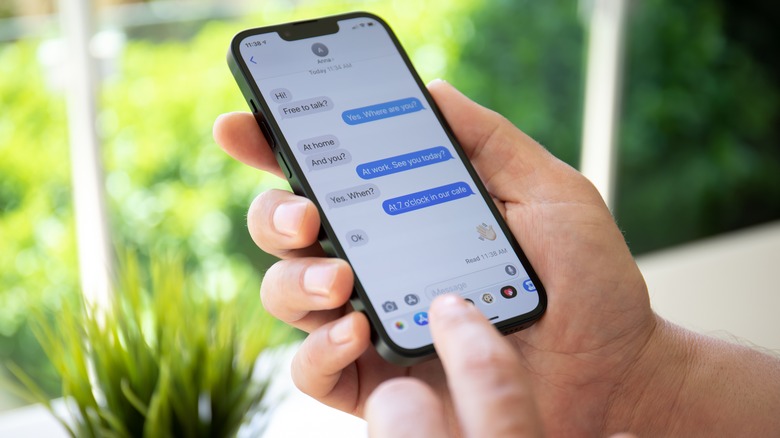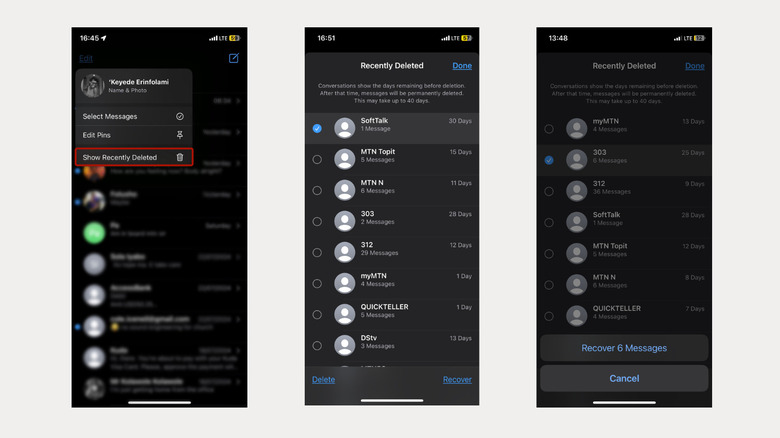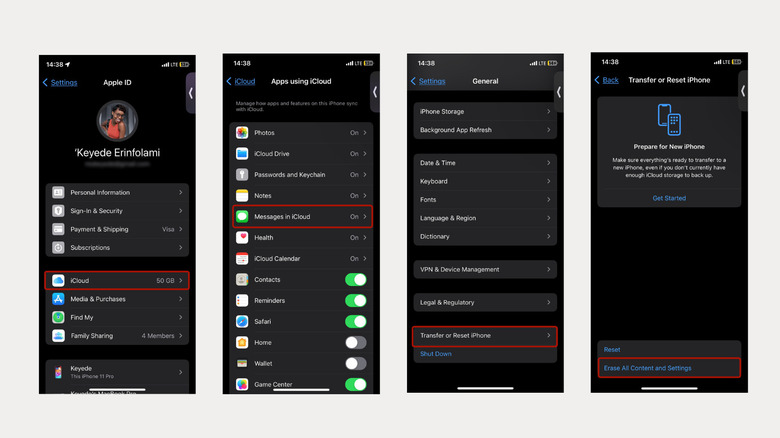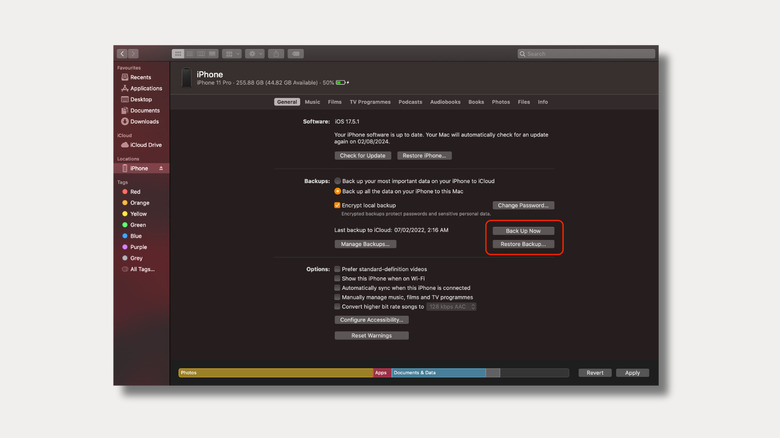The Ultimate Guide to Recovering Deleted Texts on Your iPhone: Step-by-Step
How to Recover Deleted Text Messages on Your iPhone We’ve all been there: frantically searching our iPhones for an important text message, only to realize with dread that it’s vanished into the digital void. Whether you accidentally hit “delete,” cleared a conversation to declutter, or are simply missing a crucial piece of information, losing text …
How to Recover Deleted Text Messages on Your iPhone
We’ve all been there: frantically searching our iPhones for an important text message, only to realize with dread that it’s vanished into the digital void. Whether you accidentally hit “delete,” cleared a conversation to declutter, or are simply missing a crucial piece of information, losing text messages can be incredibly frustrating. But before you resign yourself to the fact that those messages are gone forever, take a deep breath! This comprehensive guide will walk you through various methods to recover deleted text messages on your iPhone, offering a beacon of hope in what can seem like a dire situation.
Deleting text messages can seem like a necessary evil – whether it’s to protect sensitive information, banish spam, free up precious storage space, or simply maintain a clutter-free digital life. However, accidental deletions happen to the best of us, leaving us scrambling for a way to retrieve that crucial piece of information. The good news is that recovering deleted text messages on an iPhone isn’t as daunting as it may seem.
Gone are the days when recovering a deleted text message felt like embarking on a wild goose chase. Thanks to advancements in iOS, Apple has simplified the process, making it easier than ever to recover those accidentally deleted messages. This guide explores the different recovery methods available, catering to various iOS versions and backup preferences, ensuring you have all the tools you need to retrieve those lost messages.
Unveiling the Recently Deleted Folder: A Time Machine for Your Messages
For those rocking iOS 16 or later, Apple offers a user-friendly, built-in solution within the Messages app itself – the “Recently Deleted” folder. This feature acts as a safety net, temporarily holding on to deleted messages, giving you a grace period to retrieve them. It’s like a recycle bin for your texts, providing a second chance to recover mistakenly deleted conversations.
To access this digital lifesaver, open your Messages app and tap “Edit” located in the top left corner. If you’ve previously utilized message filtering, you might see “Filters” instead. Don’t worry, the next step is the same: select “Show Recently Deleted” from the options presented. You’ll then be greeted with a list of messages eligible for recovery – a digital lifeline for your deleted conversations! Simply select the conversation you want to retrieve, tap “Recover,” and voila! It’s back in your inbox, good as new.
The “Recently Deleted” folder, however, has a time limit. You have a 30-day window to recover your messages, after which they vanish permanently. This emphasizes the importance of acting quickly once you realize a message is missing. The sooner you attempt recovery, the higher your chances of success.
Time Traveling Through iCloud: Retrieving Messages from the Cloud
If the “Recently Deleted” folder doesn’t yield the desired results, or you’re dealing with messages deleted over 30 days ago, don’t despair! iCloud backups can be a lifesaver in such situations. By regularly backing up your iPhone to iCloud, you create a safety net for your data, including your precious text messages. This method does involve erasing your iPhone and restoring it to a previous state, so proceed with caution.
Before embarking on this time-traveling adventure, ensure your iPhone has “Messages” enabled in iCloud settings. This crucial step guarantees that your text messages are included in the backup. If you’re unsure when your last backup was performed, manually initiate one to capture your current data. It’s always better to be safe than sorry!
With your backups in order, navigate to the “General” section in your iPhone’s settings, then proceed to “Transfer or Reset iPhone,” and finally select “Erase All Content and Settings.” This action essentially wipes your iPhone clean, reverting it to its factory settings. Don’t worry; your data isn’t lost, as long as you have a recent iCloud backup!
As your iPhone restarts, follow the on-screen setup instructions. When prompted, choose “Restore from iCloud Backup” and sign in to your iCloud account. You’ll be presented with a list of available backups, organized by date and time. Choose the backup that predates the message deletion and let the restoration process work its magic.
Once complete, your iPhone will be a mirror image of its state when that specific backup was created, including those precious text messages you thought were gone forever. While this method is highly effective, it requires a bit more time and effort, making it ideal for situations where the “Recently Deleted” folder falls short.
Delving into the Depths: Mac or PC Backups as a Recovery Option
For those who prefer local backups over the cloud, restoring your iPhone from a Mac or PC backup offers another avenue for retrieving those lost messages. This method follows a similar principle to iCloud recovery, relying on a previous state of your iPhone data.
First things first, connect your iPhone to your trusty Mac or PC using a compatible USB cable. If you’re on a PC, launch iTunes and select your iPhone. On a Mac, open Finder and locate your iPhone under “Locations.” You might be prompted to enter your passcode – this is simply your device verifying it’s connected to a trusted source.
With your iPhone successfully connected, the next step involves creating a backup of your current data. This ensures you can easily revert to your current iPhone state after attempting message recovery. On a PC, within the iTunes summary page for your iPhone, you’ll find the option to back up. On a Mac, within the Finder window, under your iPhone’s management section, you’ll see a similar backup option. Initiate the backup process and patiently wait for it to complete.
Once the backup is secure, you can proceed with the restoration process. Locate the “Restore Backup” option within iTunes (PC) or Finder (Mac). This will present you with a list of available backups, organized by date and time. Carefully select the backup that predates the message deletion, keeping in mind that choosing an older backup might result in losing some more recent data.
Confirm your selection and let the restoration process run its course. Once complete, your iPhone will be a reflection of its state at the time of the chosen backup, potentially bringing those deleted text messages back from oblivion.
Contacting Your Carrier: Exploring the Last Resort Option
If all else fails, and you’ve exhausted the previous recovery methods without success, contacting your cell carrier is the final lifeline. While this option comes with no guarantees, it’s worth exploring, especially if the messages are of significant importance. Some carriers maintain records of text message activity, offering a glimmer of hope in seemingly hopeless situations.
However, there’s a catch – this method generally applies only to SMS text messages, not iMessages. SMS messages traverse through your carrier’s network, leaving a digital footprint they can potentially retrieve. iMessages, on the other hand, are encrypted and sent through Apple’s servers, making them inaccessible to your carrier.
Contacting your carrier might involve navigating through their customer service channels, either online or through a phone call. Be prepared to provide identifying information to verify your account ownership. While this method isn’t foolproof and might require some patience, it’s a viable last resort when other recovery methods prove futile.
Navigating Data Recovery: Essential Tips to Keep in Mind
While the methods outlined offer viable paths to recovering deleted text messages, a few essential tips can significantly increase your chances of success:
- Act Swiftly: The sooner you realize a message is missing and attempt recovery, the higher your chances of success. The longer you wait, the more likely the message is to be permanently deleted, especially with the “Recently Deleted” folder’s 30-day limit.
- Regular Backups are Key: Regularly backing up your iPhone, whether to iCloud or a Mac/PC, creates a safety net for your data. This simple habit can be a lifesaver when accidents happen, providing a readily available source for data restoration.
- Data Recovery Software: In extreme cases, where traditional methods fail, specialized data recovery software designed for iOS devices might be an option. However, this route often comes with a price tag and no guaranteed success, making it a last resort solution.
Protecting Your Messages: Prevention Over Cure
While knowing how to recover deleted text messages is invaluable, preventing data loss in the first place is always the best strategy. Implementing these preventative measures can save you from the stress and hassle of message recovery in the future:
- Enable iCloud Backup: Make sure automatic iCloud backups are enabled on your iPhone. This ensures your data, including messages, are backed up regularly to the cloud, providing a safety net in case of accidental deletions or device issues.
- Regularly Backup to a Mac/PC: If you prefer local backups, establish a routine of backing up your iPhone to your computer. This provides another layer of protection, ensuring you have a copy of your data readily available should the need for restoration arise.
- Be Mindful of Storage: Regularly deleting unnecessary apps, photos, and files can free up storage space, potentially making room for more messages and reducing the risk of accidental deletions due to storage constraints.
Losing text messages can be frustrating, but with the right knowledge and tools, you can significantly increase your chances of retrieving them. Remember, the sooner you act, the better. By following the steps outlined in this comprehensive guide, you’ll be well-equipped to navigate the often-confusing world of iPhone message recovery.